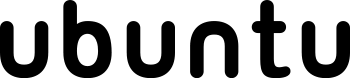With the release of Ubuntu 9.10 aka Karmic Koala last week it was time for me to do a fresh install of Ubuntu on my main machine which dual boots Vista and Ubuntu. For the most part I upgrade my Ubuntu install around beta 1 then roll along with the updates until final release, a few days after final release I wipe the partition and install with a fresh copy just in case any bugs are hanging around.
The default Ubuntu install has some great software out of the box but we need some multimedia stuff like the ability to play MP3s (which may or may not be legal in your country, IANAL) and flash player. From there I install a bunch of other programs I enjoy playing with. Here’s the first command I run for installs:
sudo wget http://www.medibuntu.org/sources.list.d/$(lsb_release -cs).list \
–output-document=/etc/apt/sources.list.d/medibuntu.list &&
sudo apt-get -q update &&
sudo apt-get –yes -q –allow-unauthenticated install medibuntu-keyring &&
sudo apt-get -q update &&
sudo aptitude install ubuntu-restricted-extras skype googleearth kompozer keepassx pidgin pidgin-plugin-pack inkscape xaralx epiphany midori audacity djplay hydrogen hydrogen-drumkits terminator filezilla gftp abiword cowsay thunderbird banshee virtualbox-ose gnome-do gnome-do-plugins nautilus-image-converter cheese
This adds the Medibuntu repository, which distributes among other things multimedia codecs and Google Earth then updates the software sources and adds it’s keyring (for authentication of packages) then yet again updates the software sources and finally starts installing my programs with confirmation.
Let me run through the packages and what they do:
Ubuntu-restricted-extras: Installs flash, MP3, WMA, and MS Font support among other things.
Skype: The world famous video messaging client works on Linux.
Google-earth: Who doesn’t love Google Earth?
Kompozer: Fork of NVU a WYSIWYG HTML editor, good for simple webpages.
Keepassx: A great cross platform password database app to save all your passwords. I use this on Windows, Linux, and OS X.
Pidgin & pidgin-plugin-pack: Multi-protocol IM client. In Karmic Empathy is the default IM client however I’m still happy with Pidgin. I use Pidgin on Windows & Linux
Inkscape & Xaralx: Cool graphics programs, which I haven’t dived into as much as I’d like to as they appear to have a steep learning curve.
Ephphany & Midori: Internet browsers as a webmaster you can never have to many browsers.
Audacity, Hydrogen, and DJ Play: These are all programs. Audacity is a track editor, Hydrogen is a beat maker, and DJ play lets you play DJ between two tracks. I haven’t played around with the latter two a whole lot but like to have them installed for when the mood strikes.
Terminator: Embeds multiple terminals in one window. Mainly useful for when I’m ssh’ed into more than 1 server
Filezilla & GFTP: Filezilla is my preferred cross platform FTP client. GFTP is my backup FTP client in addition to Nautilus’s capabilities.
Abiword: Lightweight cross platform word processor I use this on all 3 platforms for hammering out blog posts and replies to longer private messages on forums. I must admit I lauch Abiword before Open Office in most cases.
Cowsay: Neat little app that puts whatever your place after the command in a comic strip bulb over an ASCII cow. It’s not useful for anything just good a for a quick laugh. 😀 Check out Cowsay:

Thunderbird: Firefox’s sister a cross platform email client. I mostly use it just to monitor a couple of IMAP accounts
Banshee: A music manager.
Virtualbox-ose: A free virtual machine app, I use this to run Windows XP in a virtual machine both on Ubuntu & Vista
Gnome-do & Gnome-do-plugins: Gnome do is a great launcher app much like Vista’s start menu or spotlight on OS X. It can do a lot more but I don’t use for much more than the basic functionality
Nautilus-image-converter: Resize images by right clicking.
Cheese: Webcam application much like Photo Booth on OS X.
From there I head on over to GetDeb.net to grab Songbird and Ubuntu Tweak the go off and download Opera & Dropbox from their respective sites. Assuming Firefox is saving your downloads to ~/Downloads, I install them all with two commands.
cd Downloads/
sudo dpkg -i *.deb (this tells the Ubuntu to unpack all .deb files)
then
sudo apt-get install -f (to fix dependency issues with Ubuntu Tweak)
Lets run through the apps again: 😉
Songbird: Is a cross platform music manager based on Mozilla. I use it mostly for streaming Shoutcast but it has some great library features built in and is expandable with extensions just like Firefox
Ubuntu Tweak: Basically helps you install packages and if enabled set up some of Compiz’s features in additon to setting default user paths and desktop icons. It’s a nice little app, sort of the modern day Automatic
Opera: Just another web browser
Dropbox: This an awesome cross platform sync tool. I’ve got a premium account and use it to sync and files across all my computers that aren’t confidential. I really cannot say enough good about Dropbox, give it a try.
There you have it with my internet connection I normally get all this installed and have a system ready to go within less than an hour. What do you install first with Ubuntu? Leave any questions in the comments please.